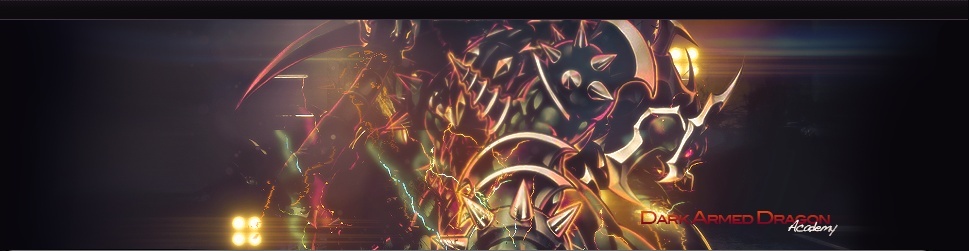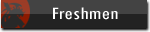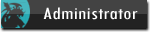hi all today we are gonna learn how to make a nice sig like this
[You must be registered and logged in to see this image.]
so lets get started!!
step 1- create new canvas i used400/130
step 2-take the gradient tool and pick 2 colours from clothes and hair and paint
MAKE SURE ITS IN RADIAL NOT LINEAR
[You must be registered and logged in to see this image.]
step 3-add some effects c4d and erase what looks bad and lower opacity
[You must be registered and logged in to see this image.]
step 4-place ur render i used [You must be registered and logged in to see this link.] and dont forget to hold Shift while resizing
u can erase some parts of ur render just to make it blend with ur Background
[You must be registered and logged in to see this image.]
step 5-
add a c4d that looks nice behind the renderand if u want to add it some colour create new layer above the c4d
and paint some parts of the c4d and switch to Soft Light
[You must be registered and logged in to see this image.]
step 6- this part is cool and u may see it in most of my works
ok place any of those renders
[You must be registered and logged in to see this link.]
u can put the both too
rasterize the layer and press Ctrl+I to invert the colours u will see its green or yellow
and switch it to Screen
u can change its colour by hue/saturation (dont forget to tick the colorize box)
[You must be registered and logged in to see this image.]
step 7- create new layer and switch it to Overlay
paint some parts with a soft brush i used red but u choose whatever colour u like
step 8-grab another balls and spheres c4d i used
[You must be registered and logged in to see this link.]
and place and erase what looks bad change it to colour dodge or overlay
[You must be registered and logged in to see this image.]
step 9- u can add some pentooling and even more c4d to ur sig
[You must be registered and logged in to see this image.]
step 10- create a new layer and press
Ctrl+Shift+Alt+E
and go to Filter>Sharpen>Sharpen
and switch the blurred layer on and take a soft brush and
step 11-now create another layer and press Ctrl+Shift+Alt+E
u will see that ur whole pic is flattened
now go to Filter>Blur>Blur more
hide that layer for now by clicking the eye next to it
erase some parts from ur blurred layer
that will be ur render and some parts near it
[You must be registered and logged in to see this image.]
step 12- add some text and boarder and maybe some brushes
VOILA!!
final result
[You must be registered and logged in to see this image.]
please go easy on me this is my first tut thanks for watching and POST OUTCOMES

[You must be registered and logged in to see this image.]
so lets get started!!
step 1- create new canvas i used400/130
step 2-take the gradient tool and pick 2 colours from clothes and hair and paint
MAKE SURE ITS IN RADIAL NOT LINEAR
[You must be registered and logged in to see this image.]
step 3-add some effects c4d and erase what looks bad and lower opacity
[You must be registered and logged in to see this image.]
step 4-place ur render i used [You must be registered and logged in to see this link.] and dont forget to hold Shift while resizing
u can erase some parts of ur render just to make it blend with ur Background
[You must be registered and logged in to see this image.]
step 5-
add a c4d that looks nice behind the renderand if u want to add it some colour create new layer above the c4d
and paint some parts of the c4d and switch to Soft Light
[You must be registered and logged in to see this image.]
step 6- this part is cool and u may see it in most of my works
ok place any of those renders
[You must be registered and logged in to see this link.]
u can put the both too
rasterize the layer and press Ctrl+I to invert the colours u will see its green or yellow
and switch it to Screen
u can change its colour by hue/saturation (dont forget to tick the colorize box)
[You must be registered and logged in to see this image.]
step 7- create new layer and switch it to Overlay
paint some parts with a soft brush i used red but u choose whatever colour u like
step 8-grab another balls and spheres c4d i used
[You must be registered and logged in to see this link.]
and place and erase what looks bad change it to colour dodge or overlay
[You must be registered and logged in to see this image.]
step 9- u can add some pentooling and even more c4d to ur sig
[You must be registered and logged in to see this image.]
step 10- create a new layer and press
Ctrl+Shift+Alt+E
and go to Filter>Sharpen>Sharpen
and switch the blurred layer on and take a soft brush and
step 11-now create another layer and press Ctrl+Shift+Alt+E
u will see that ur whole pic is flattened
now go to Filter>Blur>Blur more
hide that layer for now by clicking the eye next to it
erase some parts from ur blurred layer
that will be ur render and some parts near it
[You must be registered and logged in to see this image.]
step 12- add some text and boarder and maybe some brushes
VOILA!!
final result
[You must be registered and logged in to see this image.]
please go easy on me this is my first tut thanks for watching and POST OUTCOMES